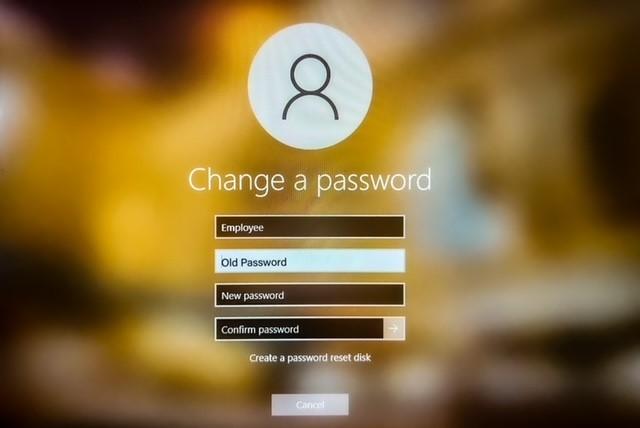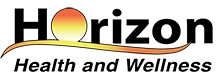Change Password from Ctrl + Alt + Delete Option
STEP 1
1. Press Ctrl + Alt + Del keys together on your keyboard.
(If you are accessing a remote desktop, press Ctrl + Alt + End.)
STEP 2
2. Click on the “Change a Password” option on your screen.
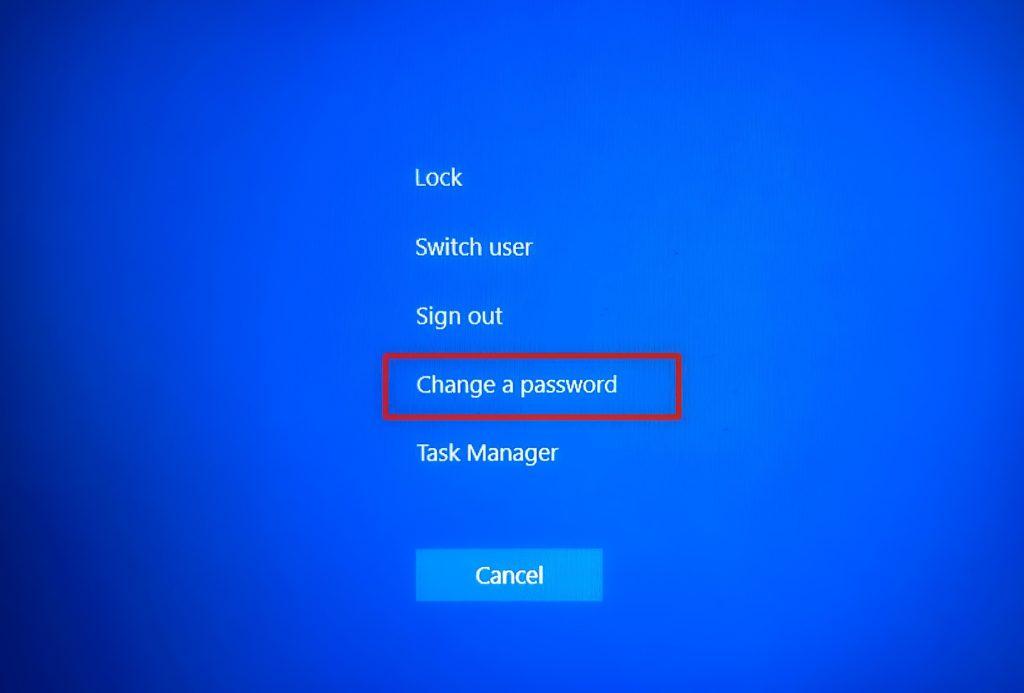
STEP 3
3. On the next screen, enter your current password. Then, type a new password of your choice. You will be asked to enter the new password twice.
STEP 4
Once done, press Enter or click on the arrow button associated with the Confirm Password box to apply the change.
STEP 5
Restart your computer or sign out and then sign back in to implement the changes.